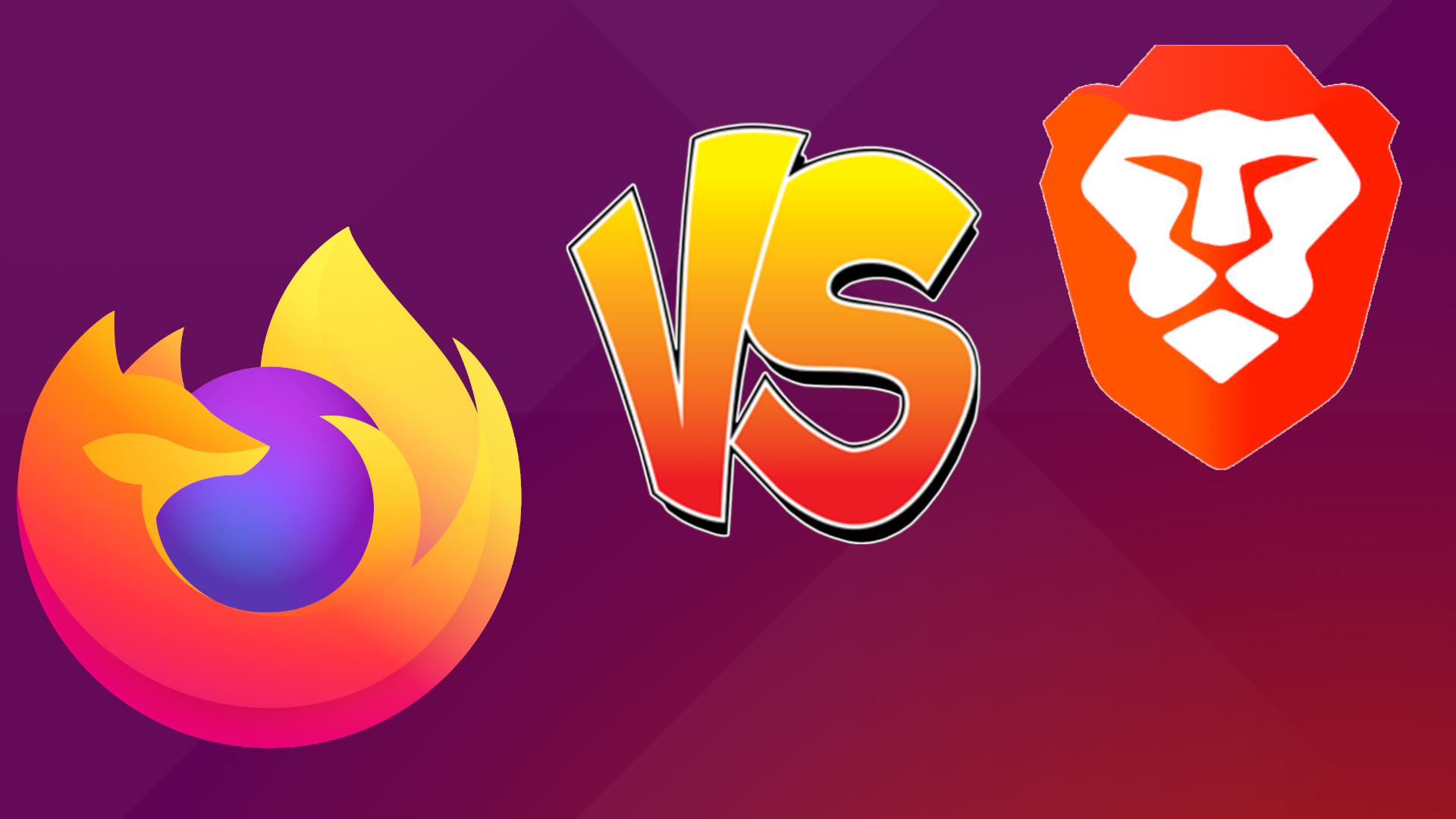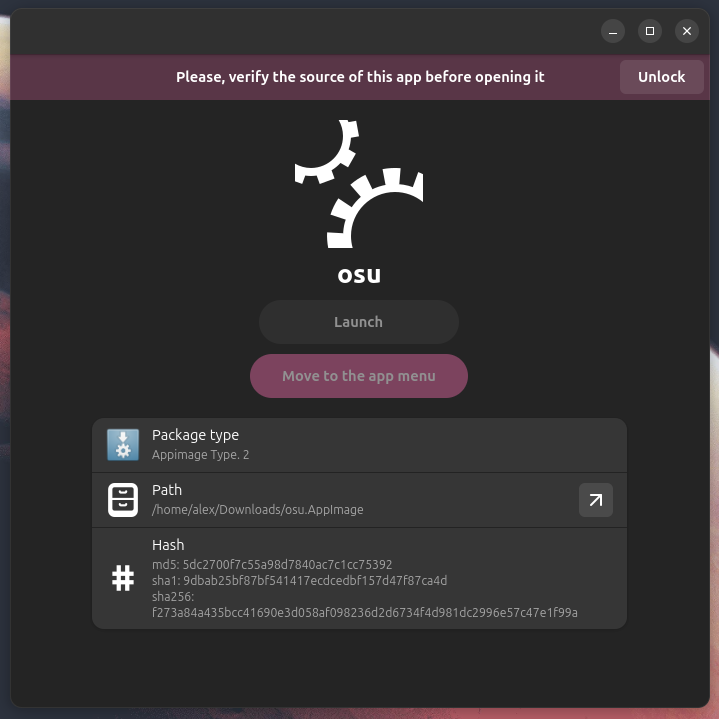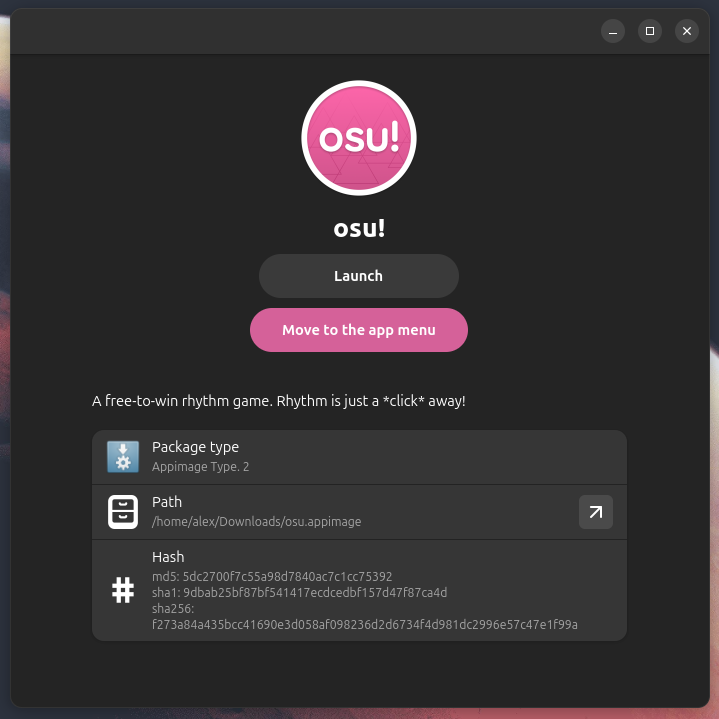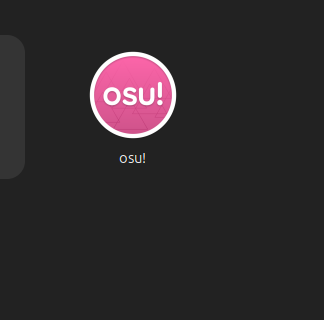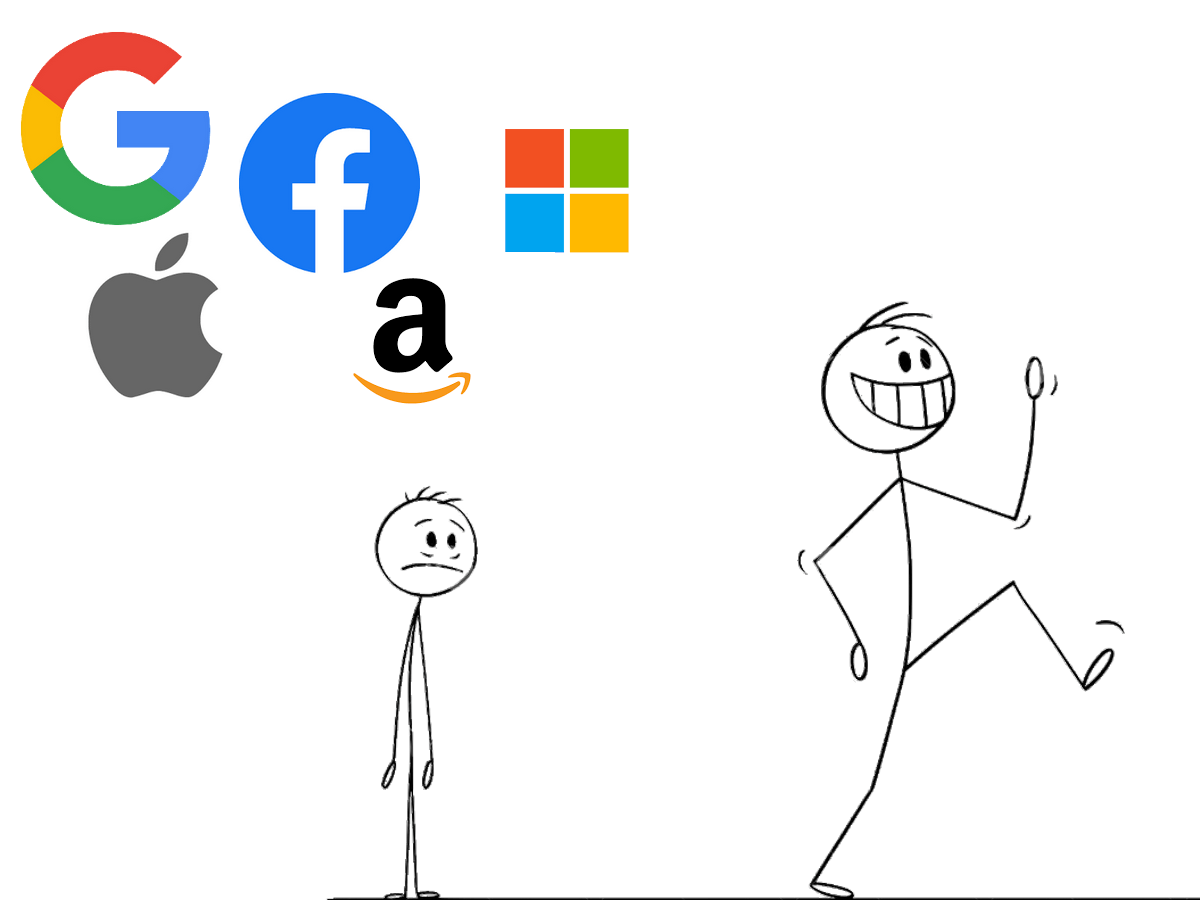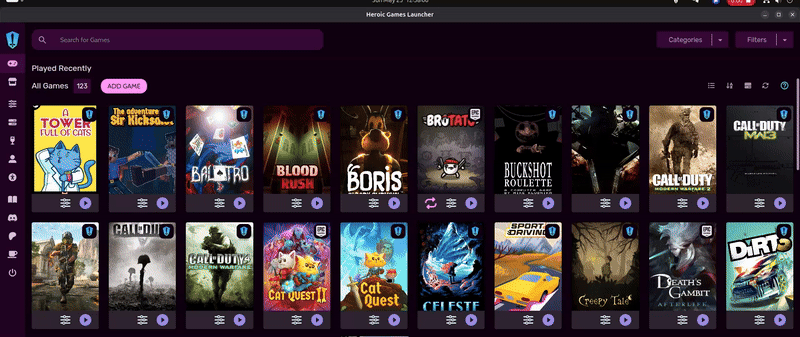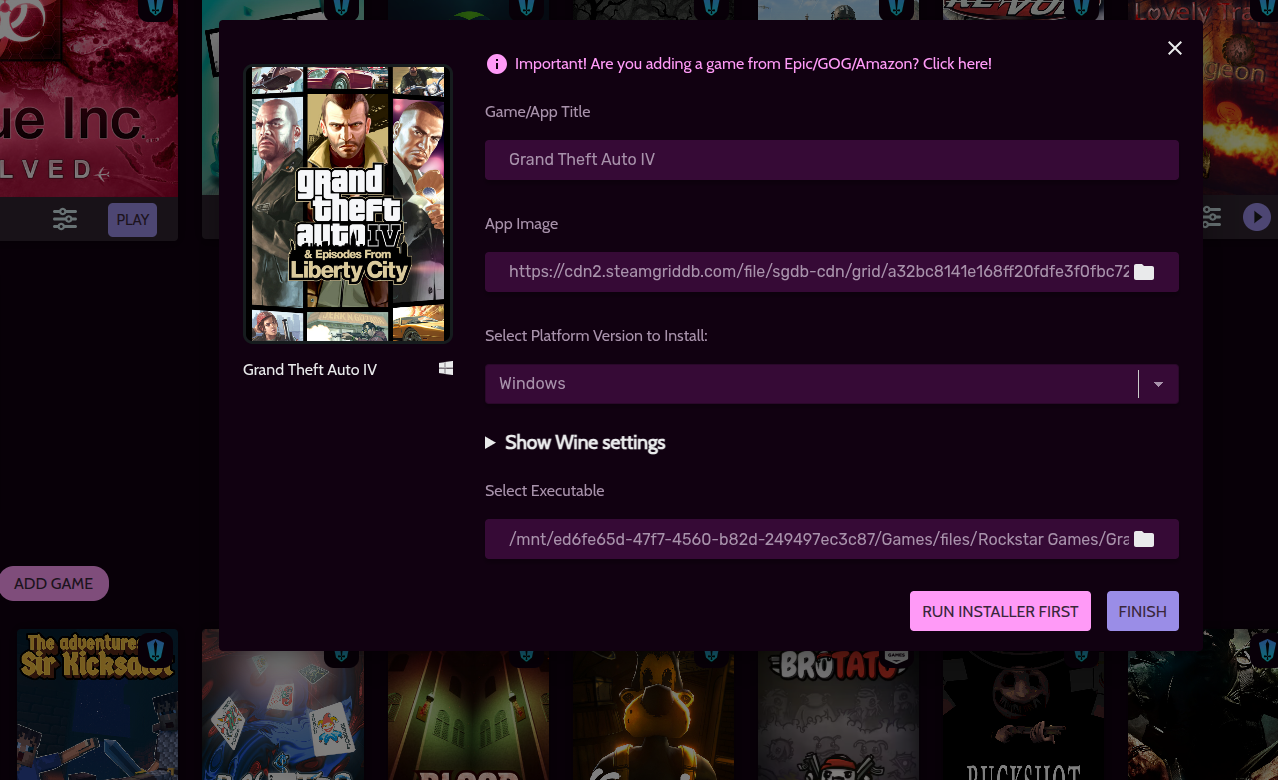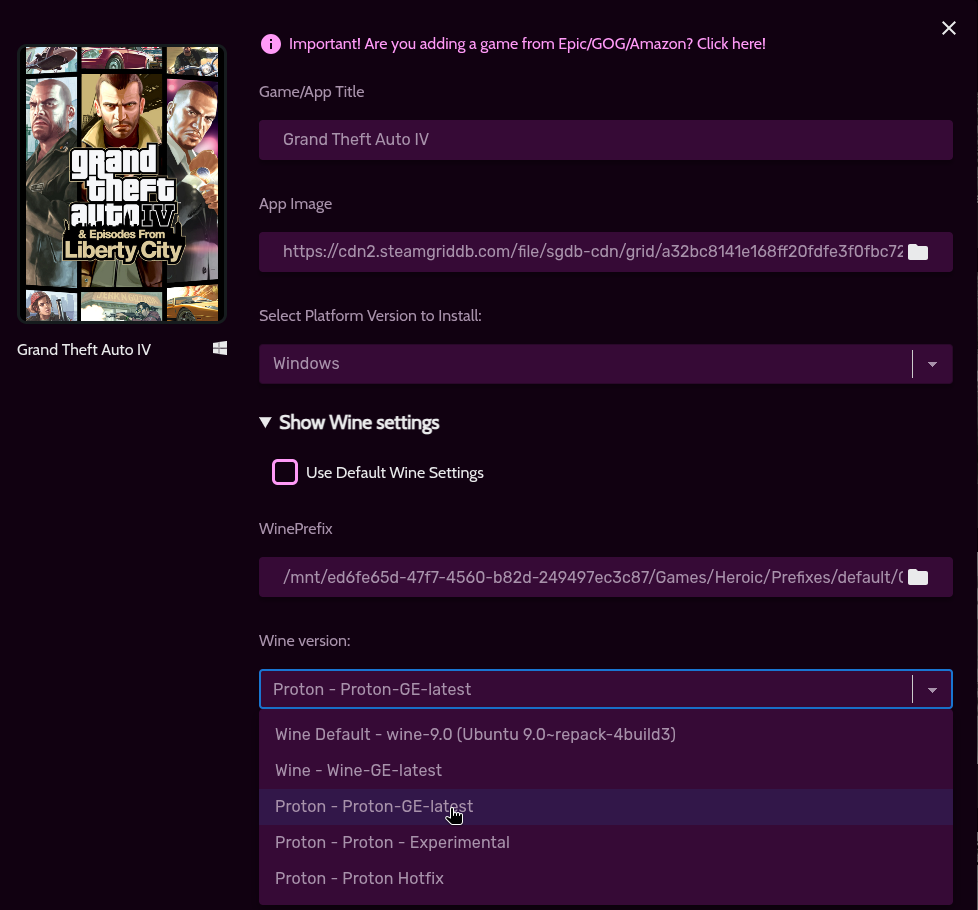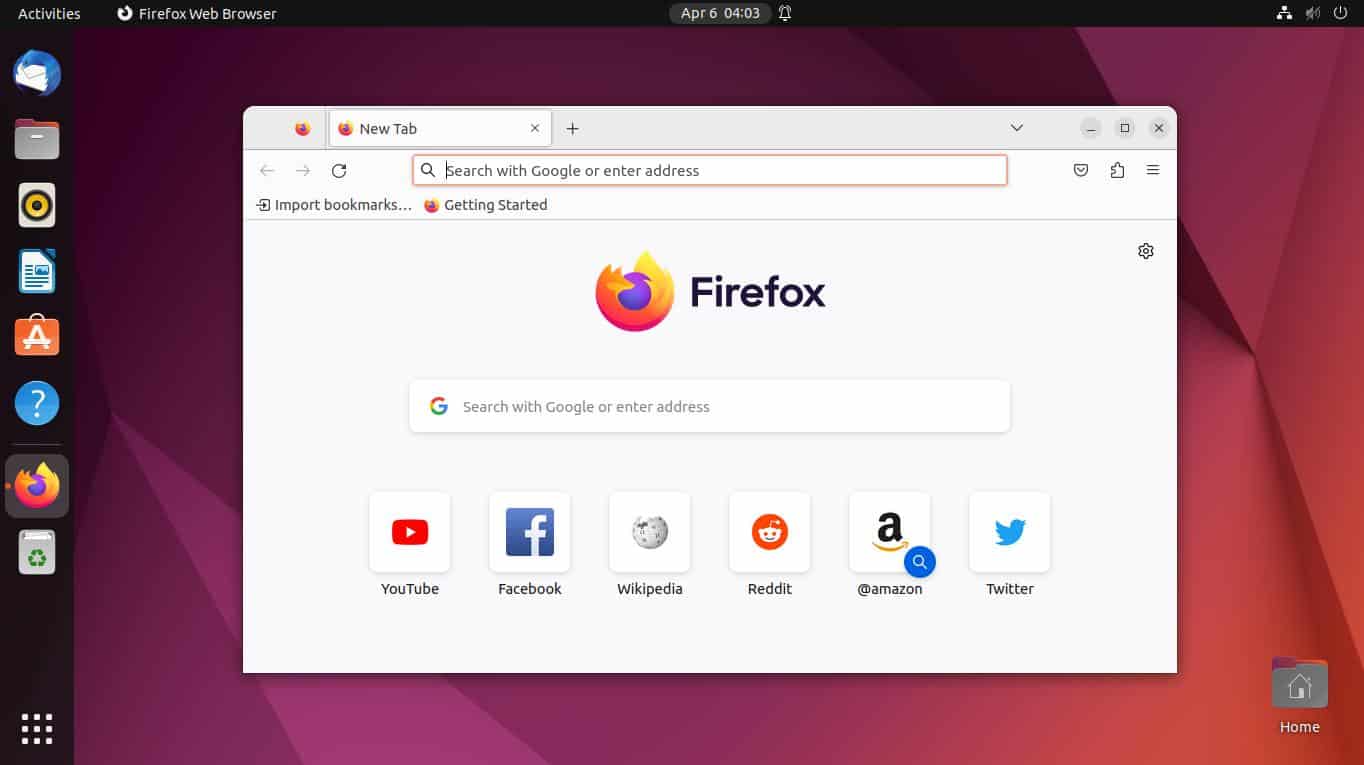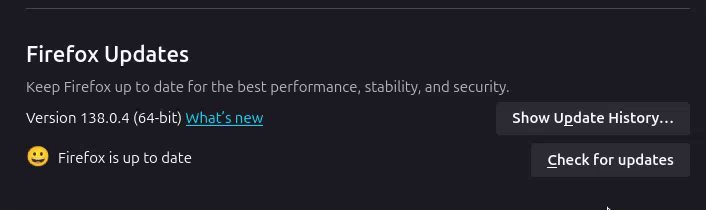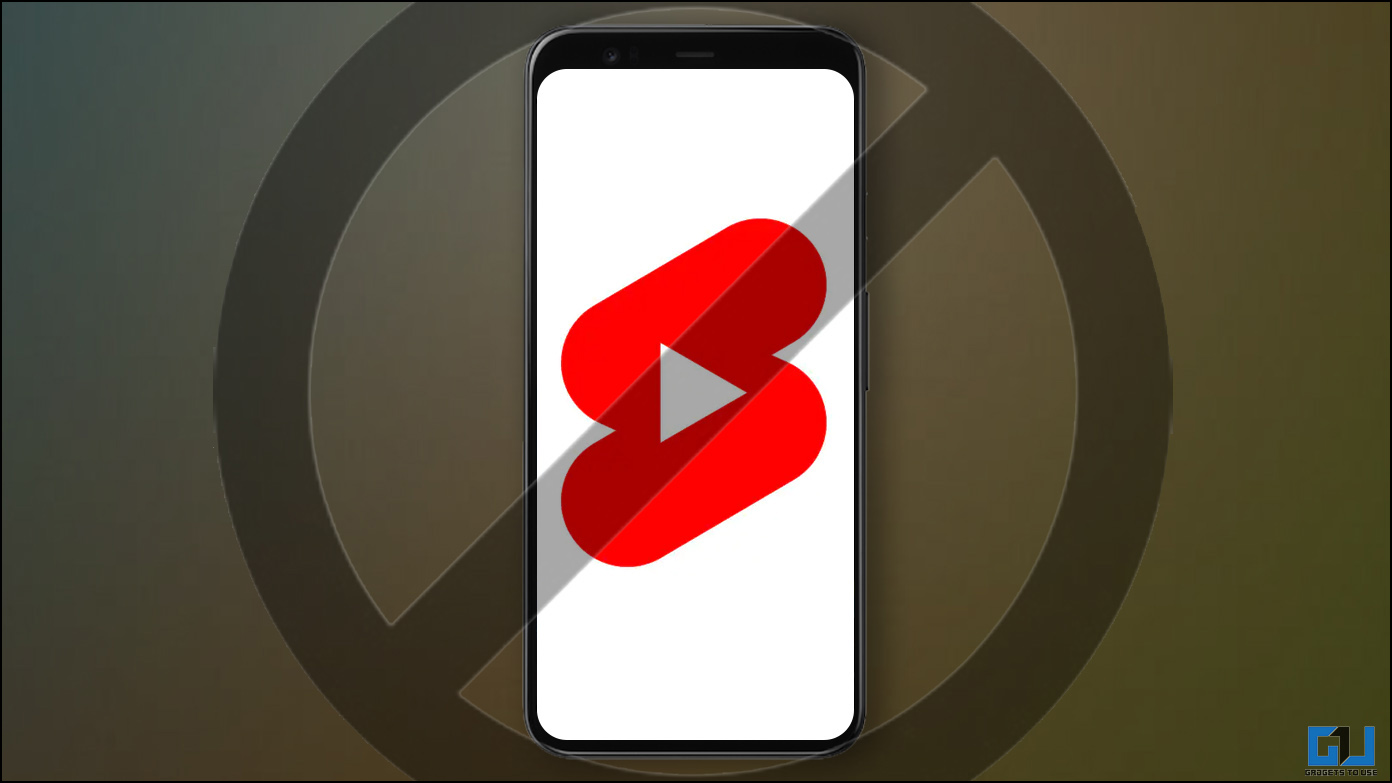Articles
How to Make Ubuntu Great Again ?
Posted on 13/09/2025 - Edited
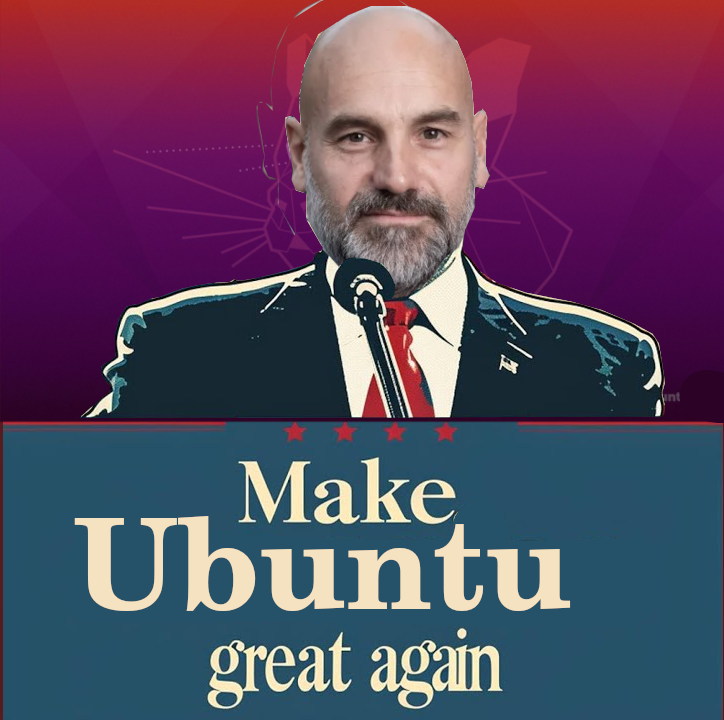
Ubuntu is a good Linux Distribution for new users but also for advanced users, but certain choices made by Canonical are very controverted in The Linux Community (ex : forced snaps, ads in start menu, telemetry), but regardless of that, if you do a little few tweaks on your system, this can be a very good Operating System for Days to days use.
We'r gonna see in this guide How to make Ubuntu Great Again.
NB : This is a guide for advanced users who know what they did on their system (not like me).
1. Get rid of snaps
Snap are a good package for servers or for casual users who use their system just for browsing the web, listening to music or casual gaming, but for us The Hardcore Linux Users (who scaring Luke from LTT), Flatpak are a better choice for performance and advanced usages.
In order to remove snap from your system :
- open a terminal an type
snap list to list all snaps installed on your PC.
- Removes them with
snap remove SNAP-NAME.
- Remove
snapd by running sudo apt autoremore --purge snapd.
- Block future installation of
snapd by adding this in /etc/apt/preferences.d/nosnap.pref : Package: snapd
Pin: release a=*
Pin-Priority: -10
And to install an set-up Flatpak on Ubuntu you can follow their instructions :
- run
sudo apt install flatpak
- run
sudo apt install gnome-software-plugin-flatpak
- run
flatpak remote-add --if-not-exists flathub https://dl.flathub.org/repo/flathub.flatpakrepo
- reboot.
2. Get the vanilla GNOME experience :
Ubuntu is making their own version of GNOME for helping new users how are transitioning from Windows by adding a Dock (their own version of Dash2Dock on the left side), AppIndicator (for showing icons of apps running in background like Signal or Telegram) and Showing icons on Desktop.
If you want the Default GNOME Experience like on Debian or Fedora you can do that by 2 ways, the easy way or the Average Linux way.
1. The easy way :
- Install "Extension Manager" form GNOME Software and disable all extensions (outside of AppIndicator and DaskToDock).
2. The Average Linux method :
-
Go into TTY mode by pressing CTRL + ALT + F3
-
Login into your account again.
(Warning, Numlock is disabled).
-
run these commands :
sudo apt install vanilla-gnome-desktop gnome-shell-extension-manager gnome-shell-extension-appindicator
sudo apt autoremove --purge ubuntu-session gnome-classic ubuntu-settings
NB : Verify that gnome-shell and gnome-session are still installed and not removed.
Bonus : If you don't wan't to use Xorg's Session on GNOME you can also remove gnome-session-xsession (witch gonna be removed for GNOME 49 on Ubuntu 25.10).
3. Use default theme of GNOME :
Ubuntu is making their own theme for GNOME called "Yaru", if you want to use the default theme of GNOME called "Adwaita", you can :
-
Install gnome-tweaks and go to Appearance section and set the theme like in this screenshot :
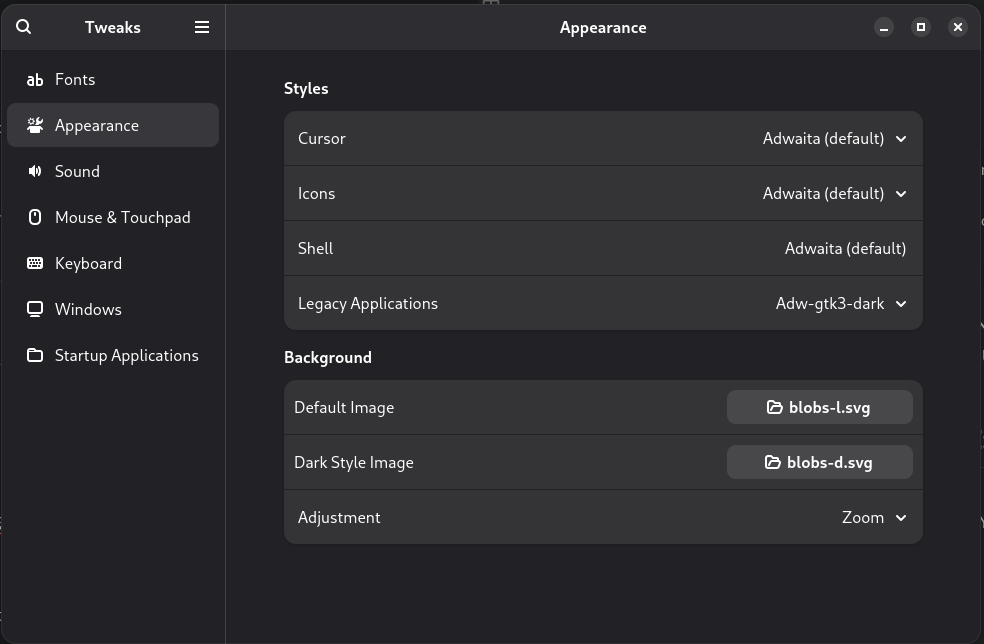 NB : To set the **[`Adw-gtk3`](https://github.com/lassekongo83/adw-gtk3)** for Legacy Applications you need to download theme on their GitHub page and place it in in your `/usr/share/themes/` and `~/.local/share/themes/` folder and follow also instruction for **Flatpaks** apps on the same page.
NB : To set the **[`Adw-gtk3`](https://github.com/lassekongo83/adw-gtk3)** for Legacy Applications you need to download theme on their GitHub page and place it in in your `/usr/share/themes/` and `~/.local/share/themes/` folder and follow also instruction for **Flatpaks** apps on the same page.
-
Remove the Yaru theme by running sudo apt autoremove --purge *yaru*.
Note : somes apps (like the update software and additional drivers from Ubuntu don't have an icon with Adwaita theme so you can use the Tela Icon Theme (by installing it in your ~/.local/share/icons/ folder) and setting it in gnome-tweaks).
4. Tips for Using Ubuntu like a Pro :
If you don't fear to repair your system if it breaks you should use Ubuntu non-LTS versions, they are updated every six month (Just like Fedora ^^) and have pretty new software in their repository (Desktop, Kernel, Nvidia Driver etc).
You should also never install a PPA on you'r system outside of the Graphics drivers Officials PPA for newer NVIDIA Drivers but you need to disable it (by using temporary the Open source one) and purge it with ppa-purge before any release upgrade to avoid breaking your system.
Edit : you can also use kisak-mesa freshs'PPA who provide the latest point release of Mesa plus select non-invasive early backports (thank Jau for tips), but DON'T FORGET TO DISABLE IT ON UPGRADE TO NEW VERSION.
Also preferred using Flatpak over system apps to avoid package conflict (ex : installing Kdenlive, an KDE app on gnome) and to have an up to date version of a software.
NB 2 : Certain developers encourage the Flatpak version ex : OBS over the "native version".
Conclusion :
If you making a few tweaks on Ubuntu, you can Make it Great Again ^^
Why you should use Firefox instead of Brave ?
Posted on 07/06/2025 at 19h00
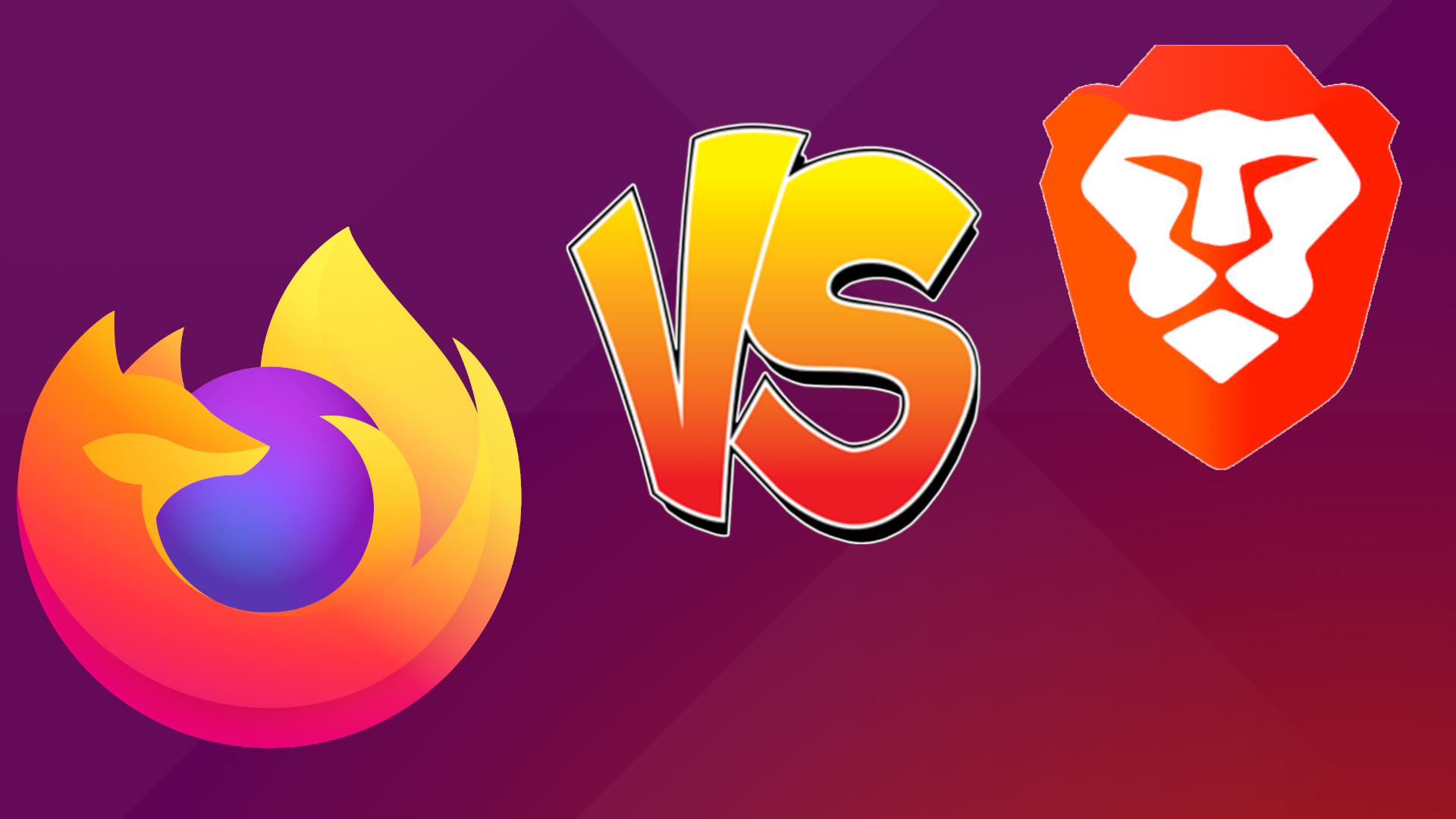
Firefox is a web browser that gained significant popularity in its early days due to its speed compared to Microsoft’s Internet Explorer. It was also designed with the intention of not monetizing user data, unlike Google, and aimed to promote a free and independent Internet for users. Additionally, Firefox utilizes its own rendering engine, Gecko, rather than the Blink engine (part of Chromium), which is largely controlled by Google. This independence allows Firefox to avoid being influenced by decisions such as Manifest V3, which restricts ad-blocking capabilities.
However, in recent times, Firefox has developed a reputation for being slower compared to Google Chrome. To complicate matters, Mozilla's new Terms of Service have sparked negative discussions, leading some to believe that Firefox is shifting away from its privacy-centric focus and may start selling personal data.
As a result, an increasing number of users are turning to Brave, a "more efficient" browser based on Chromium, developed by Brendan Eich, a former Mozilla employee. Brave promises a privacy-focused browsing experience and continues to block ads despite the MV3 changes, thanks to its integration within the browser itself.
While it may seem that Brave is the ideal replacement for Firefox, this perception is not entirely accurate. In this article, we will explore why it is still preferable to use the Firefox browser over Brave.
1. Reinforcing Google's Monopoly
By choosing Brave over Firefox, you inadvertently contribute to the already significant monopoly held by Google. Although Brave is not directly affiliated with Google, it is built on Chromium, which is predominantly owned by Google. This reliance on Chromium means that Brave still plays a role in reinforcing Google's dominance in the browser market.
As more users transition from Firefox to Brave, the number of people using the Gecko engine diminishes. Consequently, web developers may prioritize optimizing their sites for more popular engines like Blink, leading to even fewer resources dedicated to ensuring compatibility with Gecko. This cycle could result in a growing number of users feeling compelled to leave Firefox altogether.
Indeed, Firefox relies on Google for financial support, as Google is the default search engine in the browser. However, this arrangement is merely a partnership between the two entities. It's important to note that users can easily change their default search engine if they prefer alternatives. This flexibility allows users to maintain control over their browsing experience, regardless of the financial ties between Mozilla and Google.
Moreover, since Brave is based on technology from Google, which is determined to eliminate ad blockers, there is a risk that even if ad-blocking features are integrated into Brave, they may cease to function in the future. This uncertainty hangs over users like a sword of Damocles.
2. The Controversy Over the Terms of Service is Unwarranted
First and foremost, it's important to recognize that the controversy surrounding Mozilla's new Terms of Service (TOS) was largely fueled by none other than Brendan Eich, the founder of Brave. This connection raises questions about the true implications of these changes.
To clarify, Firefox will not sell your data—at least not directly. According to the TOS, Firefox does not claim absolute control over all user data. Instead, it grants the browser the right to facilitate interactions between users and the websites to which they choose to send their data. This provision is primarily for legal reasons and does not imply any malicious intent.
Similarly, the TOS state that users are allegedly prohibited from using Firefox for pornographic or illegal content. However, this restriction applies only to Mozilla's services (such as accounts, Pocket, and VPN) and not to the Firefox software itself. Ultimately, this clause serves to protect Mozilla legally, in case someone were to attempt to sue the company because their child accessed inappropriate content through Firefox.
3. The Philosophy of Brave
Note: I will not delve into Brendan Eich's involvement in various controversies related to his political views, as this is not the focus of our discussion. Instead, I would like to reference a well-known Romanian music, Paraziții - Jos Cenzura, which expressed a sentiment that some still struggle to understand: "Politizând cultura arătați lumii marile slăbiciuni ale națiunii" (By politicizing culture, you reveal the great weaknesses of the nation).
This quote underscores the idea that intertwining politics with culture can detract from the core values and intentions of a movement or initiative. In the context of Brave, it’s essential to focus on the browser's philosophy and its commitment to user privacy and security, rather than the personal beliefs of its founder.
First, Brave replaces traditional advertisements and affiliate links with its own, which is part of the browser's reward system designed to give users a share of the revenue generated from the ads they view. However, this feature is enabled by default for users who have downloaded the browser specifically to escape ads, which can be seen as somewhat misleading.
Additionally, there is the issue of Brave promoting its cryptocurrency too prominently. Users cannot easily disable this feature, which may detract from the overall browsing experience for those who are not interested in cryptocurrency. This focus on crypto can overshadow the browser's primary mission of enhancing user privacy and security.
4. Alternatives Based on Firefox
If you are not satisfied with Mozilla's direction with Firefox, there are several alternatives built on the Firefox platform that offer unique features not available in the standard browser. While many of these features can be replicated in Firefox due to its highly customizable nature, here are a few noteworthy options:
-
Floorp: A fork of Firefox designed to resemble Vivaldi in its functionality, offering a different user experience while maintaining the core benefits of Firefox.
-
Zen: A minimalist browser based on Arc that focuses on vertical tabs, providing a streamlined and efficient browsing experience.
-
WaterFox: A fork of Firefox that is free from telemetry, allowing users to enjoy a more private browsing experience. While similar privacy settings can be configured in Firefox, WaterFox offers this as a default feature.
These alternatives provide various functionalities and user experiences, catering to those who seek something different from the standard Firefox browser.
Conclusion
In conclusion, Firefox remains an excellent browser for protecting user privacy and promoting a free and independent web. Its commitment to user security, combined with its customizable features, makes it a strong choice for those who value both privacy and an open internet. As users navigate the evolving landscape of web browsers, Firefox continues to stand out as a reliable option for safeguarding personal data and supporting a diverse online ecosystem.
How to use AppImages more easily !

Posted on 04/06/2025 at 00:00
If you frequently use AppImages on your Linux system—portable applications that run without installation and include all necessary dependencies—and want to enhance your application menu with visually appealing icons instead of just simple executables, there's a great solution for you: Gear Lever. This application allows you to easily manage and customize your AppImages, giving them a polished look in your menu.
How to Use Gear Lever to Add AppImages to Your Application Menu
-
Install Gear Lever: First, install the application from Flathub on your PC. Make sure that Flatpak is enabled. You can find it here: Gear Lever.
-
Open Your AppImage: Launch Gear Lever and open your AppImage file.
-
Unlock the AppImage: Click the Unlock button at the top of the window.
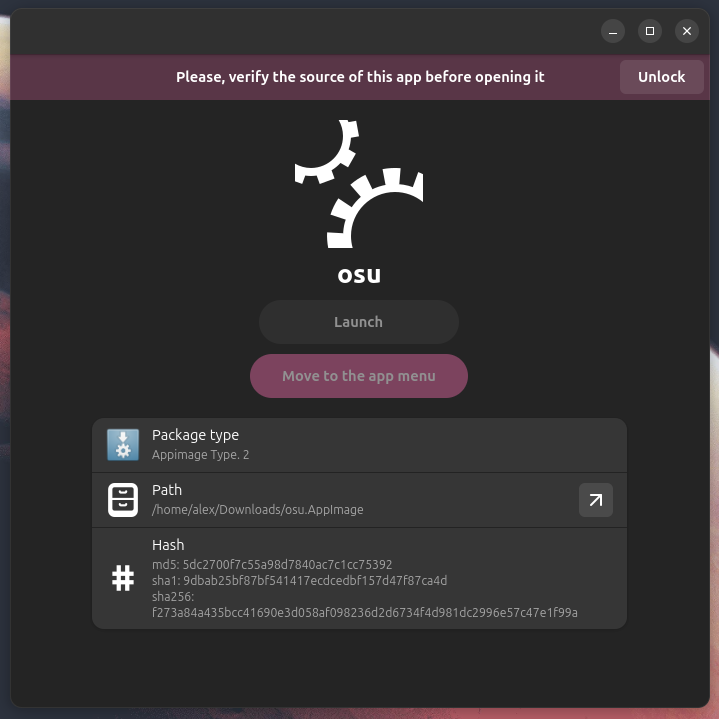
-
Move to Application Menu: Click the Move to the app menu button.
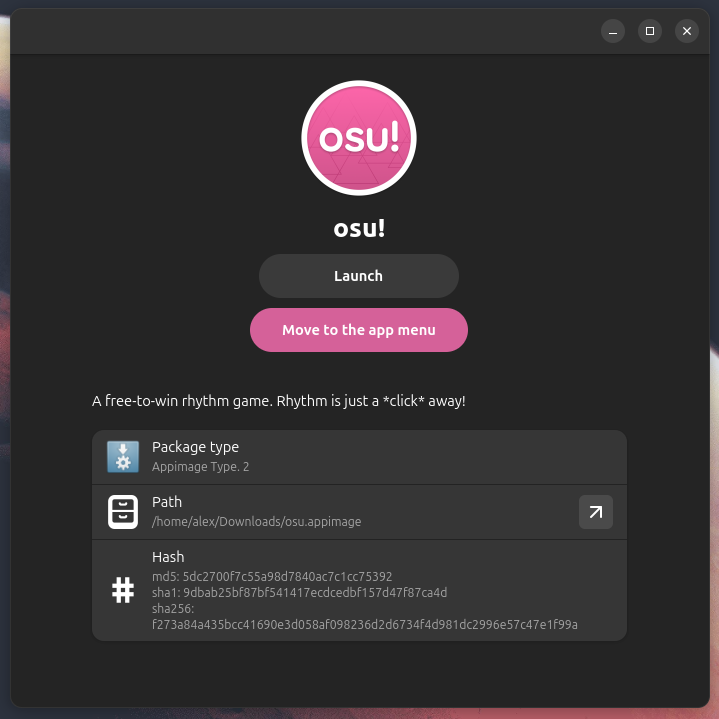
-
Check Your Applications Menu: Your application should now appear in your Applications Menu with the correct icon.
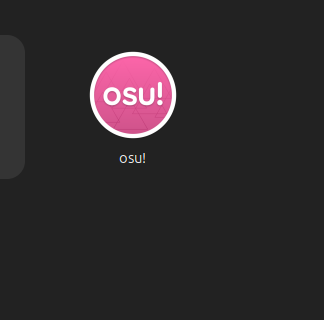
Important Note for Ubuntu Users
For Ubuntu users, you need to install libfuse2 for AppImages to work properly. You can do this by running the following command in your terminal:
sudo apt install libfuse2t64 -y
Conclusion
By following these simple steps, you can easily enhance your Linux experience by adding AppImages support to your application menu with beautiful icons. Gear Lever streamlines this process, making it a valuable tool for any Linux user who frequently utilizes AppImages. Enjoy a more organized and visually appealing application menu
Running an Application with NVIDIA GPU on Linux
Posted on 25/05/2025 at 20h30

To ensure that an application runs using your NVIDIA GPU on Linux, follow these steps:
-
Install Proprietary NVIDIA Drivers: Make sure you have the latest proprietary NVIDIA drivers installed on your system.
-
Run the Application: Use the following command to launch the application with the NVIDIA GPU:
__NV_PRIME_RENDER_OFFLOAD=1 __GLX_VENDOR_LIBRARY_NAME=nvidia APP_NAME
Replace APP_NAME with the name of the application you want to run.
By using this command, you can effectively offload rendering to your NVIDIA GPU, enhancing performance for graphics-intensive applications
How to Move Away from GAFAM (For Beginners)
Posted on 25/05/2025 at 14h00
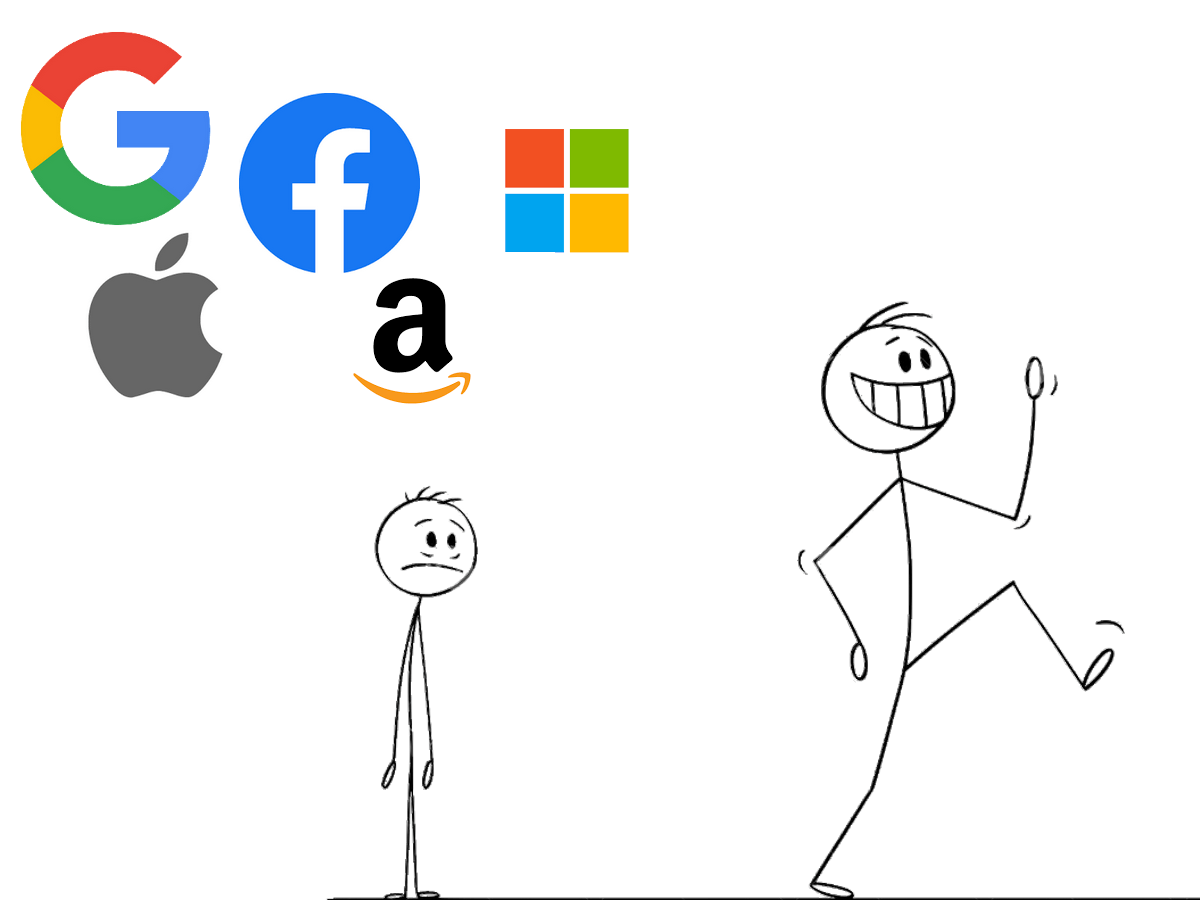
In this article, we will explore how you can successfully replace the services and applications of tech giants, commonly referred to as GAFAM (Google, Amazon, Facebook, Apple, and Microsoft), with open-source alternatives that are more respectful of your privacy. We will keep things simple so that everyone can follow along, avoiding overly complex solutions that may involve self-hosting. The goal of this article is to ensure that anyone can follow these steps.
Note: If you’re not comfortable completing all these steps at once, you can start by gradually replacing the various services one at a time.
1. The Search Engine
One of the first steps to distancing yourself from GAFAM is to change your search engine if you are currently using Google or Bing. In this article, we will focus on easily accessible alternatives for everyone.
-
StartPage: If you want Google search results without sending your data to them, you can try StartPage, which provides results based on Google while ensuring your privacy by not sharing any personal information.
-
DuckDuckGo: On the other hand, if you prefer Bing (Microsoft) results, DuckDuckGo offers search results based on Bing while prioritizing your privacy.
-
Brave Search: An independent Search Engine made by Brave Software, Inc. used by default for Brave web browser but you can use it on any other browser like Firefox.
2. Web Browser
Everyone knows "Google Chrome," but did you know that Google's popular browser, which leads the market over Internet Explorer, is based on the open-source project called "Chromium"? This is also true for the majority of well-known browsers (e.g., Edge, Opera, Vivaldi, Brave, etc.). The problem is that, although Chromium is open-source, it is still managed by Google, which controls its features and even goes so far as to ban ad blockers (hello Manifest V3), which are essential for blocking trackers on the internet.
You might be thinking that we are doomed to use a browser controlled by a tech giant. However, there is one browser that continues to resist the clutches of Google: Firefox. Although it has often been mocked in the past for its slower performance compared to Google Chrome, Firefox has become increasingly efficient with each update. The best part is that Firefox does not use the same engine as Chromium (which is "Blink") but instead utilizes its own engine called "Gecko," ensuring continued support for ad blockers.
When using Firefox, it is recommended to install the uBlock Origin extension, which blocks all ads and trackers on the internet.
If you’re not a fan of the default appearance of Vanilla Firefox, you can also explore these browsers that are based on Firefox:
-
Zen Browser: This is a Firefox fork designed as an alternative to Arc Browser, featuring a similar look and functionality focused on vertical tabs.
-
Floorp Browser: An alternative to Vivaldi Browser, Floorp offers a wide range of customization options to tailor your browsing experience.
3. Email Address
If you’re reading this article, there’s a good chance you’re using an email service from Google with "Gmail" or from Microsoft with "Outlook." Fortunately, there are somes alternatives that are more respectful of your privacy.
-
Proton Mail: Proton Mail is an encrypted webmail service created in 2013 by two researchers at CERN. This email service stands out for its automatic end-to-end encryption, requiring no prior knowledge of cryptography from the user.
-
Infomaniak: Infomaniak is a Swiss technology company offering sustainable and privacy-focused online services. It is Switzerland's largest cloud computing company, also offering cloud storage and webmail services, through kSuite.
-
Tuta: Tuta is considered one of the most secure email services in the world, designed to be user-friendly and privacy-focused. It offers fully encrypted calendars and contacts for all your personal and professional email accounts.
Additionally, with Proton Mail, you also gain access to an alternative to Google Docs or Microsoft 365, as well as a free cloud storage option of 2 GB (which can be expanded with a paid Proton plan), called Proton Drive, making it convenient for file transfers.
4. YouTube
Over the years, YouTube has become the number one entertainment website in the world. However, in light of its increasingly aggressive policies towards ad blockers, it may be time to consider an alternative to this platform.
- Odysee: Odysee is a video-sharing site that does not rely on advertising for its operation; instead, it uses a credit system to reward content creators. Additionally, Odysee does not impose the same censorship as YouTube. You might be thinking that this sounds great, but there likely isn't much content available. However, you would be mistaken, as several YouTube creators also publish their videos on Odysee (e.g., Hardisk, Milomaker, Bob Lennon, etc.). It is true that most creators on Odysee are English-speaking, so those who do not speak Shakespeare's language may find it challenging to discover content that suits them. Nevertheless, Odysee is a promising alternative worth keeping an eye on.
5. Office
If you are using the Microsoft Office suite, you should definitely take a look at LibreOffice, which offers similar functionality but is free and respects your data. However, its default interface may seem daunting for newcomers. While it is possible to enable a tabbed interface (similar to Office), the process can be a bit complicated for those who are not tech-savvy. I recommend the OnlyOffice suite, which comes with a tabbed interface by default.
If you use Google Docs for collaborative work, you can consider using Framapad, which provides similar functionality while respecting your personal data.
6. Android
To keep this article accessible to a wider audience, we will not discuss changing the operating system (also known as ROM) of your Android phone to a more privacy-respecting ROM, such as LineageOS, CalyxOS, or GrapheneOS. Similarly, we will not recommend purchasing an iPhone, as even though Apple does not sell your data, they still collect it.
The solution is to remove unwanted applications and trackers from your phone using ADB (Android Debug Bridge) on a Windows, macOS, or Linux PC. For simplicity, you can use an open-source tool called "Universal Android Debloater" (UAD), which allows you to easily remove these applications.
Note: Search online for bloatware to remove based on your phone model, as some brands (like Xiaomi) include more than others.
Here’s a list of open-source alternatives to the proprietary applications on your phone (all apps come from F-Droid and operate locally to protect your data):
-
Fossify Dialer: The mobile network phone application.
-
QUIK SMS: The SMS messaging application. Note that by removing Google Messages in favor of this app, you will lose access to RCS.
-
Fossify Contacts: An application for managing your contacts locally.
-
Fossify Gallery: An app to replace your smartphone's default photo gallery, all locally stored.
-
Fossify Notes: A simple local note-taking application.
-
Fossify Music Player: A straightforward music player for listening to your music locally.
-
Fossify Calendar: A simple calendar for your phone.
-
Fossify Calculator: A basic calculator.
-
HeliBoard: A private keyboard for your phone that does not send any of your keystrokes to third parties.
-
Freetube: An alternative to the YouTube app that is based on Invidious, allowing you to watch videos without ads and skip product placements. (Everything is local on LibreTube, with no synchronization possible).
-
Fennec: A web browser based on Firefox that can be used with uBlock Origin to block online trackers. Notably, by using it, you can create a PWA (Progressive Web App) for YouTube.com to watch YouTube videos without ads.
-
K9 Mail: An email client alternative to the Gmail app. Note that since 2022, the K9 Mail development team has partnered with Thunderbird, Mozilla's email client, the parent company of Firefox.
-
Fossify Launcher: A simple launcher for a minimalist experience.
Conclusion
There are many more ways to protect your personal data, such as installing a GNU/Linux distribution, among others. However, starting by replacing small things is already a great first step. It’s important not to adopt a defeatist attitude, thinking that it’s too late to make a change. The key is to take it one step at a time and not to force yourself, as this could lead to frustration and discourage you from continuing. Every small change counts, and you have the power to take control of your digital privacy.
How to play cracked games on Linux

Posted on 24/05/2025 at 13h30
If you're interested in using Linux for gaming but think that only Steam-purchased games will work, that's not the case! In this guide, we'll explore how to play cracked games on Linux. While many gamers enjoy titles available on Steam, there are also ways to run cracked versions of games using various tools and compatibility layers. We'll cover the necessary steps and software to help you get started, ensuring you can enjoy a wider range of gaming options on your Linux system.
Requirements
First, we need to install Heroic Games Launcher, a versatile launcher that allows you to play your Epic Games and GOG games. In addition to that, it also enables you to add and launch games directly via their executable files, making it suitable for playing cracked games or indie titles, for example.
Once installed, open Heroic for the first time and complete a few initial steps:
- Go to Wine Manager: Here, you can install Proton-GE. Proton-GE (Proton Glorious Eggroll) is a re-implementation of Proton developed by Valve and maintained by Glorious Eggroll.
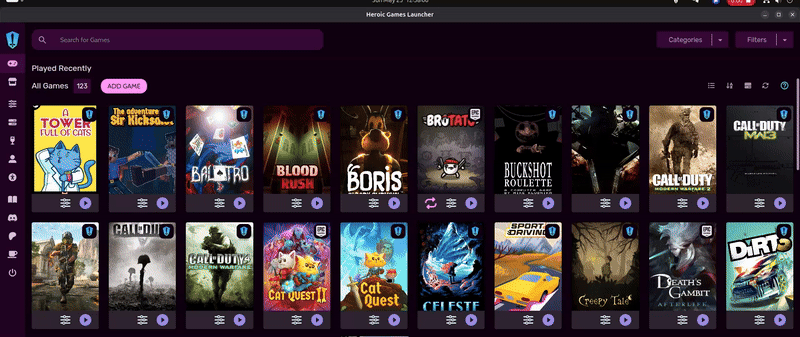
How to Add Your Free Games from """other sources"""
Now that you have everything set up, go back to Heroic's default home page and click on the Add Game button at the top of your games list.
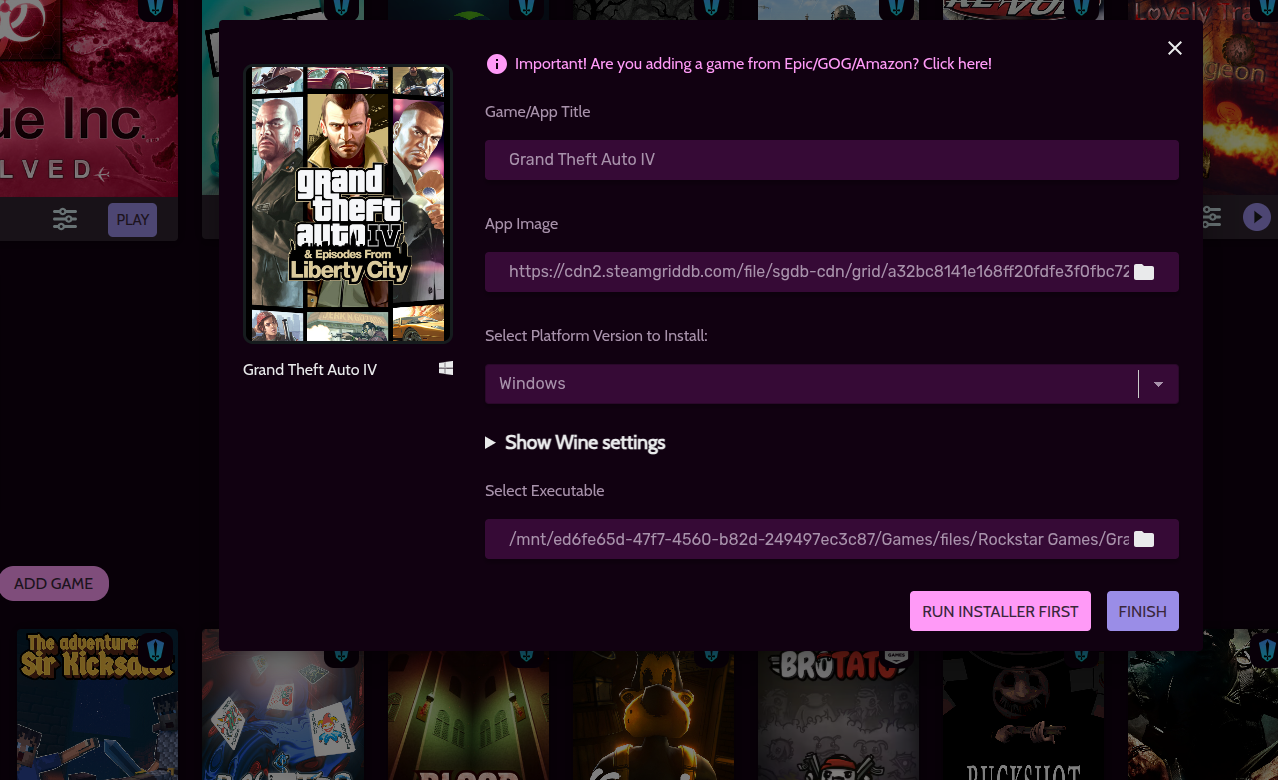
Next, enter the name of your game (the image should be automatically found) and specify the path to the Windows executable.
In the submenu Show Wine settings, make sure that Proton-GE is selected as the default option.
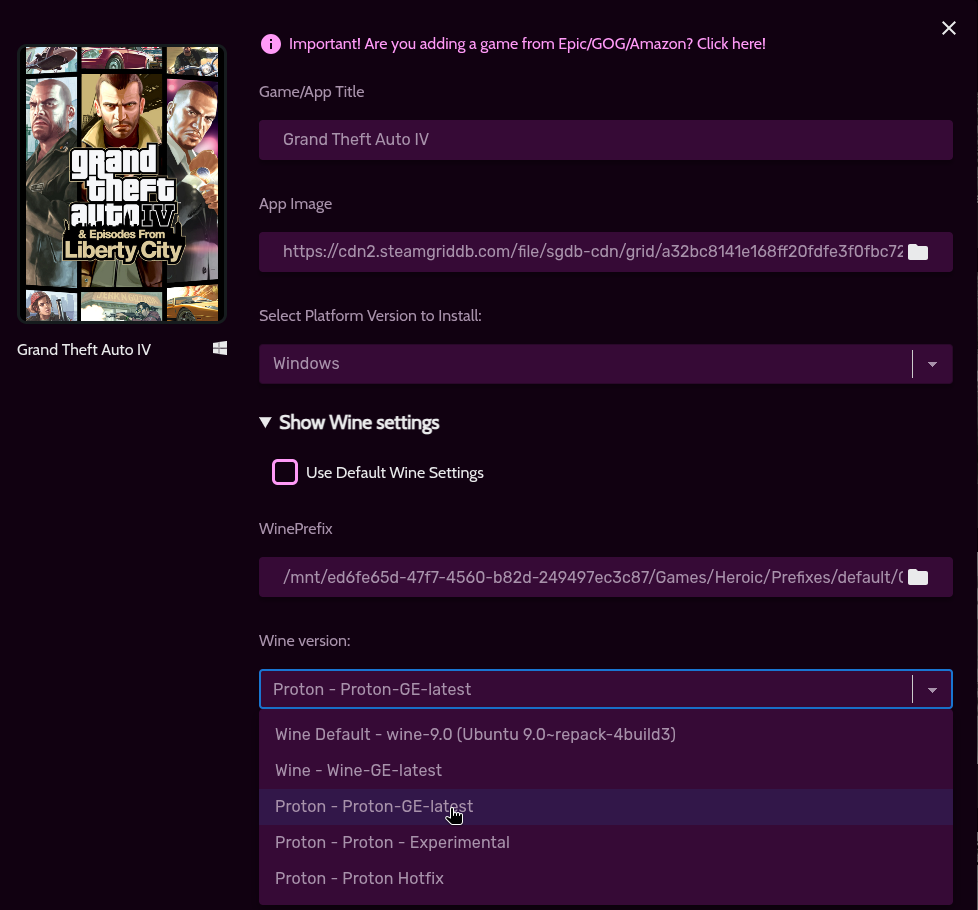
Note: If the game does not launch or you encounter other issues (e.g., controller not detected), you can select WINE-GE to launch your game. However, please be aware that this option is no longer supported by the developers.
Enjoy your Free Games
You can now launch and enjoy your free games!
Conclusion
In this guide, we've explored how to set up Heroic Games Launcher on Linux to play not only your favorite Epic Games and GOG titles but also free games from 7 Seas. By following the steps outlined, you can easily add and launch games, including cracked and indie titles, on your Linux system.
Remember, while enjoying free games is great, supporting developers by purchasing games you love is equally important. Your support helps foster a vibrant gaming community and encourages the creation of more innovative titles. Happy gaming!
Note: Always exercise caution when downloading free games from the Internet. Ensure that you only download from trusted websites to protect your system and personal information
How to install Firefox on Ubuntu whitout snaps/flatpaks
Posted on 24/05/2025 at 12h30
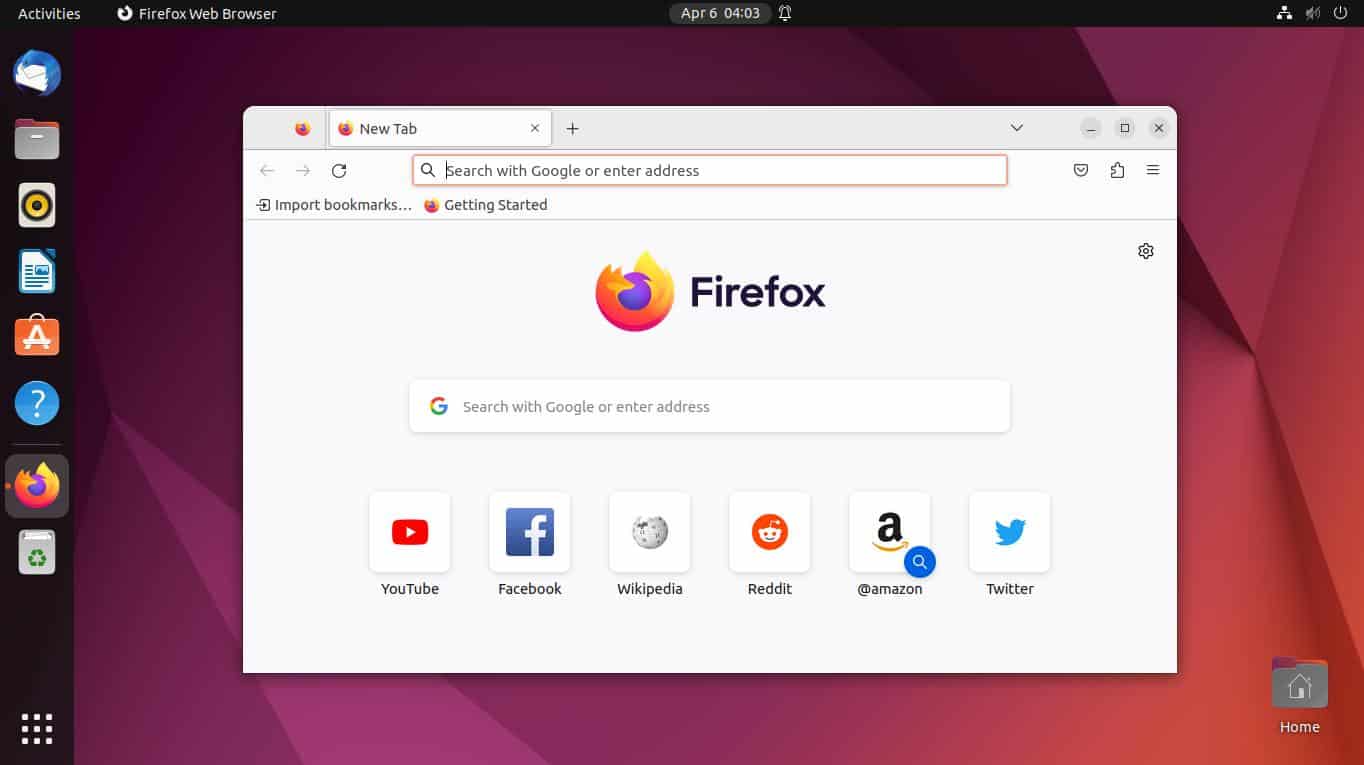
If you're using Ubuntu and want to install Firefox without using Snap or Flatpak, you're in the right place. This guide will show you how to easily install these popular applications using traditional methods. Whether you're looking for a lightweight setup or just prefer the classic way of installing software, follow these steps to get Firefox up and running on your system.
Note: We will not be adding any additional repositories to our system to avoid potential issues during future system upgrades to a new version.
Requirements :
To install Firefox on your Ubuntu machine without using Snap or Flatpak, you'll need a few essential programs:
- tar: This tool is used for extracting archive files.
- wget: This program allows you to download Firefox directly from Mozilla's website.
- Root privileges: You'll need administrative access to copy the programs to system directories.
Installation Steps
Note that all steps come directly from Mozilla's Website.
- Creating the /opt/ Folder (if it doesn't exist)
- First, you'll need to create the
/opt/ directory if it isn't
already present. Open your terminal and run the following commands:
- Downloading the Archive from Mozilla's Website
- Next, download the latest version of Firefox:
wget -q --show-progress -O firefox.tar.xz https://download.mozilla.org/?product=firefox-latest-ssl&os=linux64&lang=en-US
- Decompressing the Archive
- Once the download is complete, extract the archive:
tar -xvf firefox.tar.xz rm firefox.tar.xz
- Creating a Symlink to the Firefox Executable
- To make it easier to run Firefox, create a symlink to the executable:
ln -s /opt/firefox/firefox /usr/local/bin/firefox
- Downloading the .desktop File
- Finally, download a copy of the
.desktop file to create a launcher for Firefox directly from Mozilla's Website:
wget https://raw.githubusercontent.com/mozilla/sumo-kb/main/install-firefox-linux/firefox.desktop -P /usr/local/share/applications/
Start using Firefox.
You can now start using Firefox! It should work without any issues since it’s not running in a containerized environment. Additionally, Firefox will automatically update itself, ensuring you always have the latest features and security improvements. Enjoy browsing!
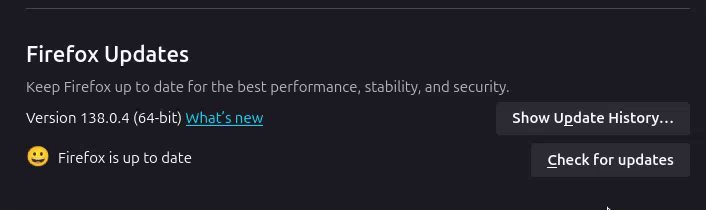
How to Block YouTube Shorts on YouTube
Posted on 23/05/2025 at 23h59
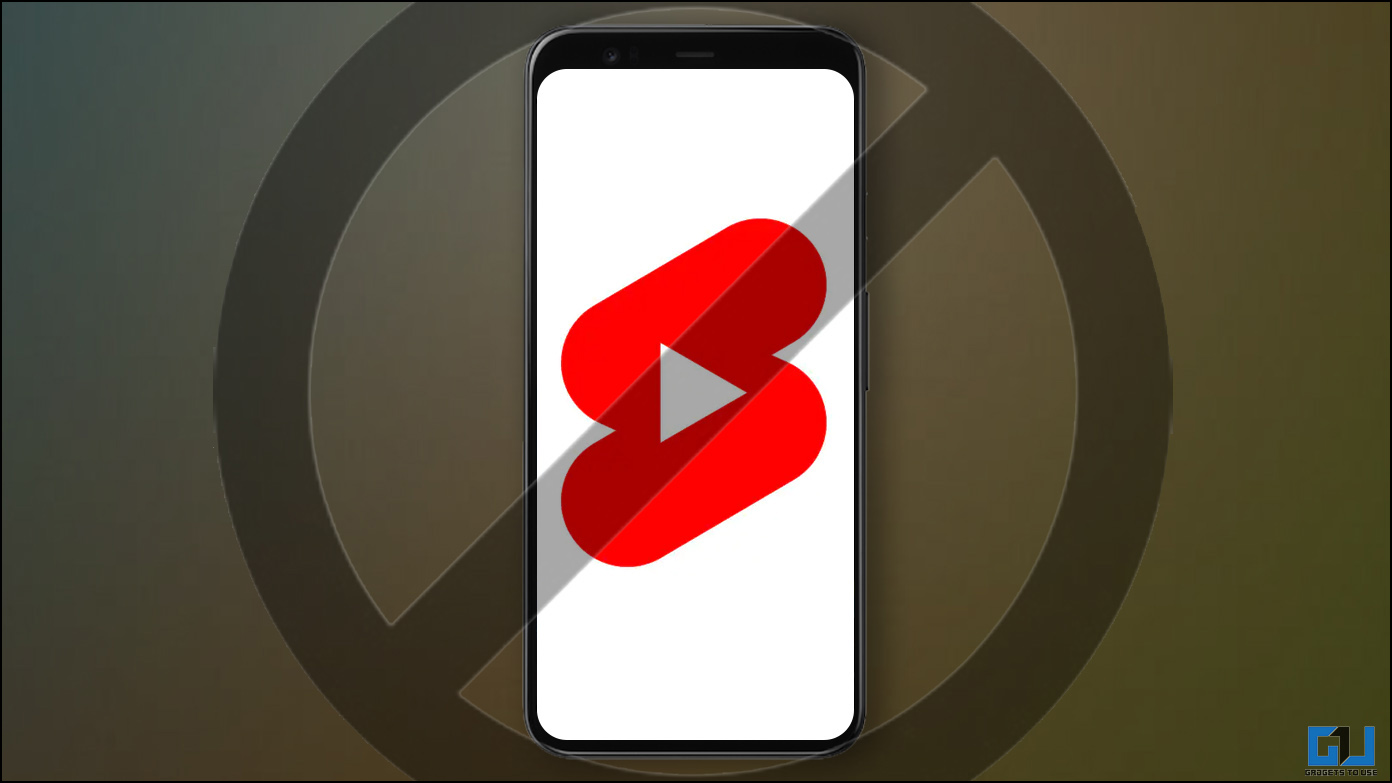
If you want a streamlined YouTube experience without the "Shorts" feature, you can achieve this by using custom filters in uBlock Origin.
! Title: Hide YouTube Shorts
! Description: Hide all traces of YouTube Shorts videos on YouTube
! Version: 1.8.0
! Last modified: 2023-01-08 20:02
! Expires: 2 weeks (update frequency)
! Homepage: https://github.com/gijsdev/ublock-hide-yt-shorts
! License: https://github.com/gijsdev/ublock-hide-yt-shorts/blob/master/LICENSE.md
! Hide all videos containing the phrase "#shorts"
youtube.com##ytd-grid-video-renderer:has(#video-title:has-text(#shorts))
youtube.com##ytd-grid-video-renderer:has(#video-title:has-text(#Shorts))
youtube.com##ytd-grid-video-renderer:has(#video-title:has-text(#short))
youtube.com##ytd-grid-video-renderer:has(#video-title:has-text(#Short))
! Hide all videos with the shorts indicator on the thumbnail
youtube.com##ytd-grid-video-renderer:has([overlay-style="SHORTS"])
youtube.com##ytd-rich-item-renderer:has([overlay-style="SHORTS"])
youtube.com##ytd-video-renderer:has([overlay-style="SHORTS"])
youtube.com##ytd-item-section-renderer.ytd-section-list-renderer[page-subtype="subscriptions"]:has(ytd-video-renderer:has([overlay-style="SHORTS"]))
! Hide shorts button in sidebar
youtube.com##ytd-guide-entry-renderer:has-text(Shorts)
youtube.com##ytd-mini-guide-entry-renderer:has-text(Shorts)
! Hide shorts section on homepage
youtube.com##ytd-rich-section-renderer:has(#rich-shelf-header:has-text(Shorts))
youtube.com##ytd-reel-shelf-renderer:has(.ytd-reel-shelf-renderer:has-text(Shorts))
! Hide shorts tab on channel pages
! Old style
youtube.com##tp-yt-paper-tab:has(.tp-yt-paper-tab:has-text(Shorts))
! New style (2023-10)
youtube.com##yt-tab-shape:has-text(/^Shorts$/)
! Hide shorts in video descriptions
youtube.com##ytd-reel-shelf-renderer.ytd-structured-description-content-renderer:has-text("Shorts remixing this video")
! Remove empty spaces in grid
youtube.com##ytd-rich-grid-row,#contents.ytd-rich-grid-row:style(display: contents !important)
!!! MOBILE !!!
! Hide all videos in home feed containing the phrase "#shorts"
m.youtube.com##ytm-rich-item-renderer:has(#video-title:has-text(#shorts))
m.youtube.com##ytm-rich-item-renderer:has(#video-title:has-text(#Shorts))
m.youtube.com##ytm-rich-item-renderer:has(#video-title:has-text(#short))
m.youtube.com##ytm-rich-item-renderer:has(#video-title:has-text(#Short))
! Hide all videos in subscription feed containing the phrase "#shorts"
m.youtube.com##ytm-item-section-renderer:has(#video-title:has-text(#shorts))
m.youtube.com##ytm-item-section-renderer:has(#video-title:has-text(#Shorts))
m.youtube.com##ytm-item-section-renderer:has(#video-title:has-text(#short))
m.youtube.com##ytm-item-section-renderer:has(#video-title:has-text(#Short))
! Hide shorts button in the bottom navigation bar
m.youtube.com##ytm-pivot-bar-item-renderer:has(.pivot-shorts)
! Hide all videos with the shorts indicator on the thumbnail
m.youtube.com##ytm-video-with-context-renderer:has([data-style="SHORTS"])
! Hide shorts sections
m.youtube.com##ytm-rich-section-renderer:has(ytm-reel-shelf-renderer:has(.reel-shelf-title-wrapper:has-text(Shorts)))
m.youtube.com##ytm-reel-shelf-renderer.item:has(.reel-shelf-title-wrapper:has-text(Shorts))
! Hide shorts tab on channel pages
m.youtube.com##.single-column-browse-results-tabs>a:has-text(Shorts)
And now if you go to www.youtube.com all links to Shorts should be effectively blocked.
This tutorial was created by Chris Titus Tech, and I'm simply sharing his method with you. Enjoy a cleaner YouTube experience!
First Post

This is the first post on this blog, be aware for next posts :p
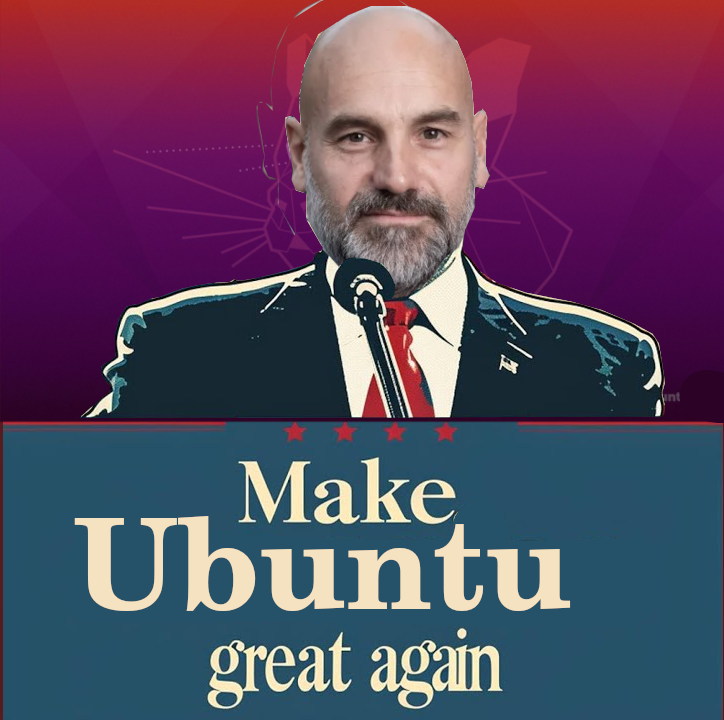
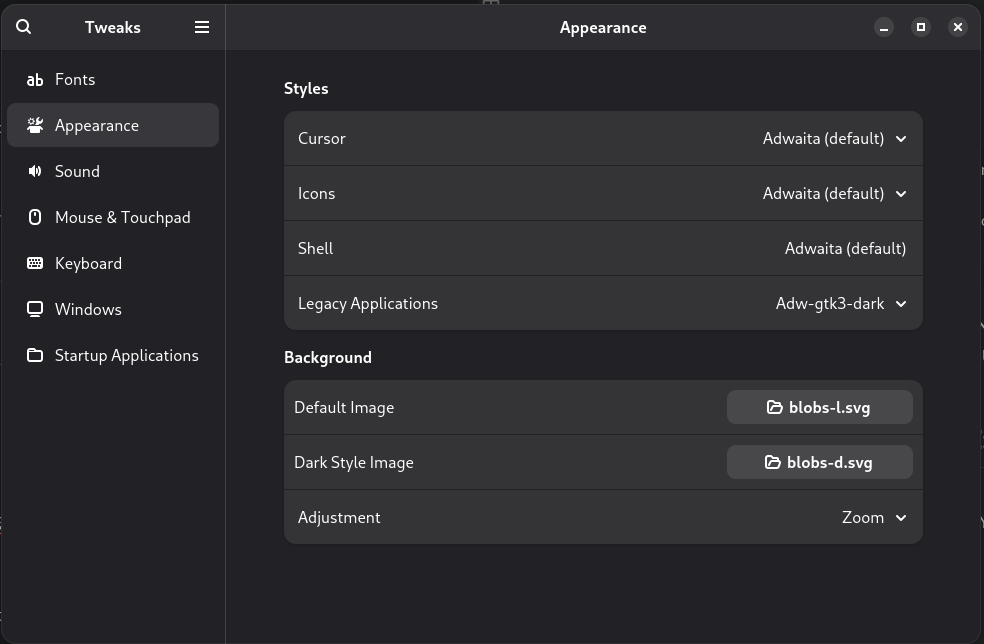 NB : To set the **[`Adw-gtk3`](https://github.com/lassekongo83/adw-gtk3)** for Legacy Applications you need to download theme on their GitHub page and place it in in your `/usr/share/themes/` and `~/.local/share/themes/` folder and follow also instruction for **Flatpaks** apps on the same page.
NB : To set the **[`Adw-gtk3`](https://github.com/lassekongo83/adw-gtk3)** for Legacy Applications you need to download theme on their GitHub page and place it in in your `/usr/share/themes/` and `~/.local/share/themes/` folder and follow also instruction for **Flatpaks** apps on the same page.